Connect to database
In Kottster, data sources are the primary way to connect to your database. They allow you to define connections to various databases and configure how Kottster interacts with them.
Supported data sources
- PostgreSQL
- MySQL
- MariaDB
- Microsoft SQL Server
- SQLite
Adding a data source
There are two ways to add a data source:
1. Using the UI
After creating an app, you’ll land on the "Getting Started" page, where you can connect your database. Select the database you want to connect and enter the connection details. Once connected, the data source will be added to your app.
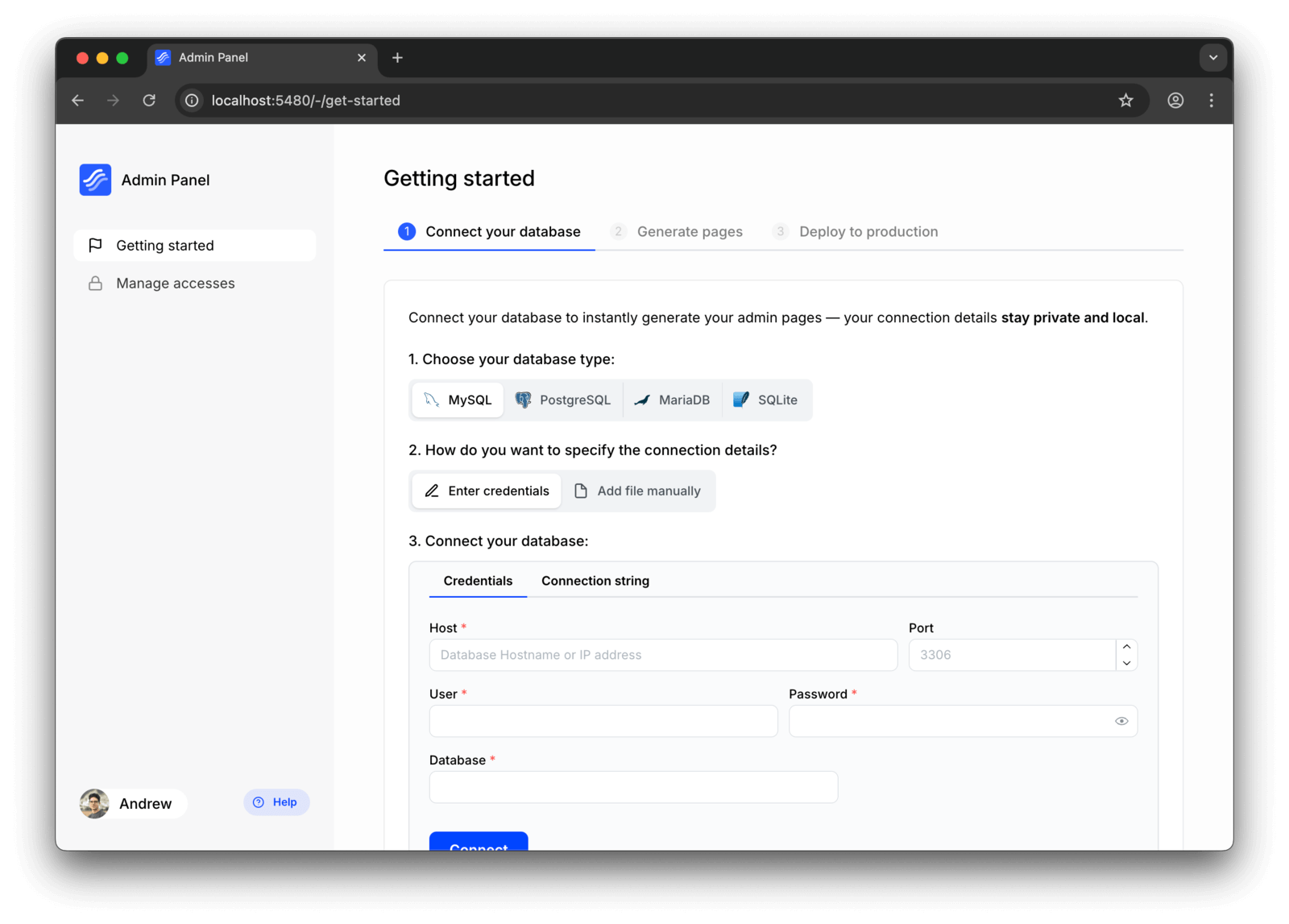
2. Using the CLI
On the same "Getting Started" page, you can choose "Add file manually" option to get instructions on how to add a data source using the CLI.
After you execute the command, a folder with the data source will be created in the app/_server/data-sources/ directory.
This method is extremely useful if you want to set additional parameters for connection, such as SSL or custom connection options.
Table configuration
Each data source configuration contains a tablesConfig object that allows you to define restrictions and permissions for each table globally. This configuration should be specified in the dataSource.json file. By default, if table configuration is not provided, the table is included in all requests.
The following table configuration options are available:
excluded: Excludes the table from any requests. If not specified, the table is included by default.excludedColumns: Excludes the specified columns from any requests. If not specified, all columns are included by default.preventInsert: Prevents insert operations. If not specified, insert operations are allowed by default.preventUpdate: Prevents update operations. If not specified, update operations are allowed by default.preventDelete: Prevents delete operations. If not specified, delete operations are allowed by default.
Example of a data source configuration:
{
"type": "mysql",
"tablesConfig": {
"payment_methods": {
"excluded": true
},
"users": {
"excludedColumns": ["password"],
"preventInsert": true,
"preventUpdate": true,
"preventDelete": true
}
}
}In the example above, access to the payment_methods table is completely excluded, including all its columns. Even in development mode, this table will not be visible in the visual builder.
The users table is still accessible, but with certain restrictions. The password column is excluded from all requests, it won't be returned in any queries and won't be available in the visual builder. Additionally, insert, update, and delete operations are prevented for this table.